Main sections
02 Editor
GLBasic has a fully fledged Integrated Development Environment(IDE). Using the IDE you can enter your source code, compile, run and debug your programs from a central point. The IDE will warn you about errors and automatically set the cursor to the line containing the error if need be.
When coding GLBasic, all known commands are automatically converted to upper case. If you enter a command which is not converted to uppercase by the IDE then it's time to check the syntax and spelling with the online manual.
The GLBasic IDE:
The GLBasic IDE can be split into 4 main sections.
A) Menus/Toolbar Panel
B) The Text Editor Window
C) The Message Window
D) The Utility Window
(A) Menus/Toolbar Panel:
This section of the IDE is used to store all the necessary commands that GLBasic needs to function. These commands are arranged in relevant menus.
The "_" symbol on a menu indicates a letter which you can press to quickly access the commands. Pressing the ALT key will cause the "_" symbols to display so you can see which keys to press. For example, ALT+F opens the file menu
<B>File:</B>
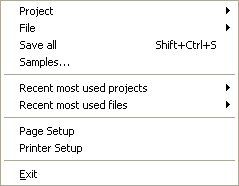
Project - Open/Save a project file (gbap file extension)
File - Open/Save a source file (gbas file extension)
Save All- Saves the project and the source code files.
Examples... - opens the examples folder
Quit - quit the program
<B>Edit:</B>
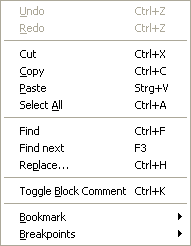
Toggle Block Comment - Appends or removes // at the begin of every selected line
Bookmark - For quick navigation within a file
Breakpoints - Define where the debugger should stop and pause
<B>View:</B>
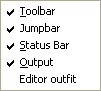
Toolbar - Toggle toolbar window
Jumpbar - Toggle jump-bar window
Status bar - Toggle status bar
Output - Toggle output window
Editor outfit - Here you can specify the colors and fonts for the editor
<B>Project</B>
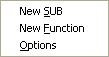
New SUB - Inserts a new SUB in a program
New Function - Inserts a new function in a program
Options - Options for this project (Resolution, ...)
In the options dialog you can choose the settings for each target platform. You must press the "accept" button for each platform after you have made changes.
Multisampling is sometimes called full screen antialiasing.
<B>Compiler:</B>
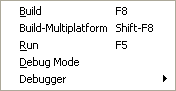
Build - Creates an executable for Win32
Build-Multiplatform - Creates executables for other platforms
Run - Start/debug the win32 program
Debug mode - Toggles debug mode before compilation
Debugger - A set of debugger functions
<B>Tools:</B>
See the Tools section.
<B>Web:</B>
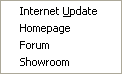
Internet update - Keep GLBasic up to date (even with the DEMO version!)
Homepage - Open the www.glbasic.com website for news
Forum - Visit our forums and get great support
Showroom - A place for sharing programs with others
<B>?:</B>
Info... - GLBasic version number
Help - Opens this manual
Logile - See what has changed lately
Register - Enter your license code here
Toolbar

Here is a set of the most used menu items made available as toolbar icons. Move the mouse pointer over a button to get more information about it.
Editor Window
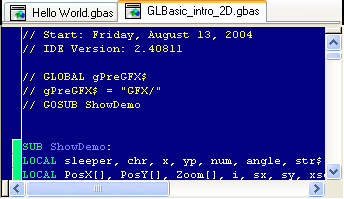
This is the place where you type the source code for your program.
Jump marks
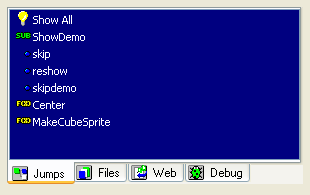
Whenever you create a FUNCTION, a SUB or a GOTO mark, it appears here. If you put an "@" at the beginning of this line, it will only appear if you enable the light bulb "show all" option.
Output window

When you compile your program, GLBasic puts some information and any error messages or warnings here. Please read them carefully.